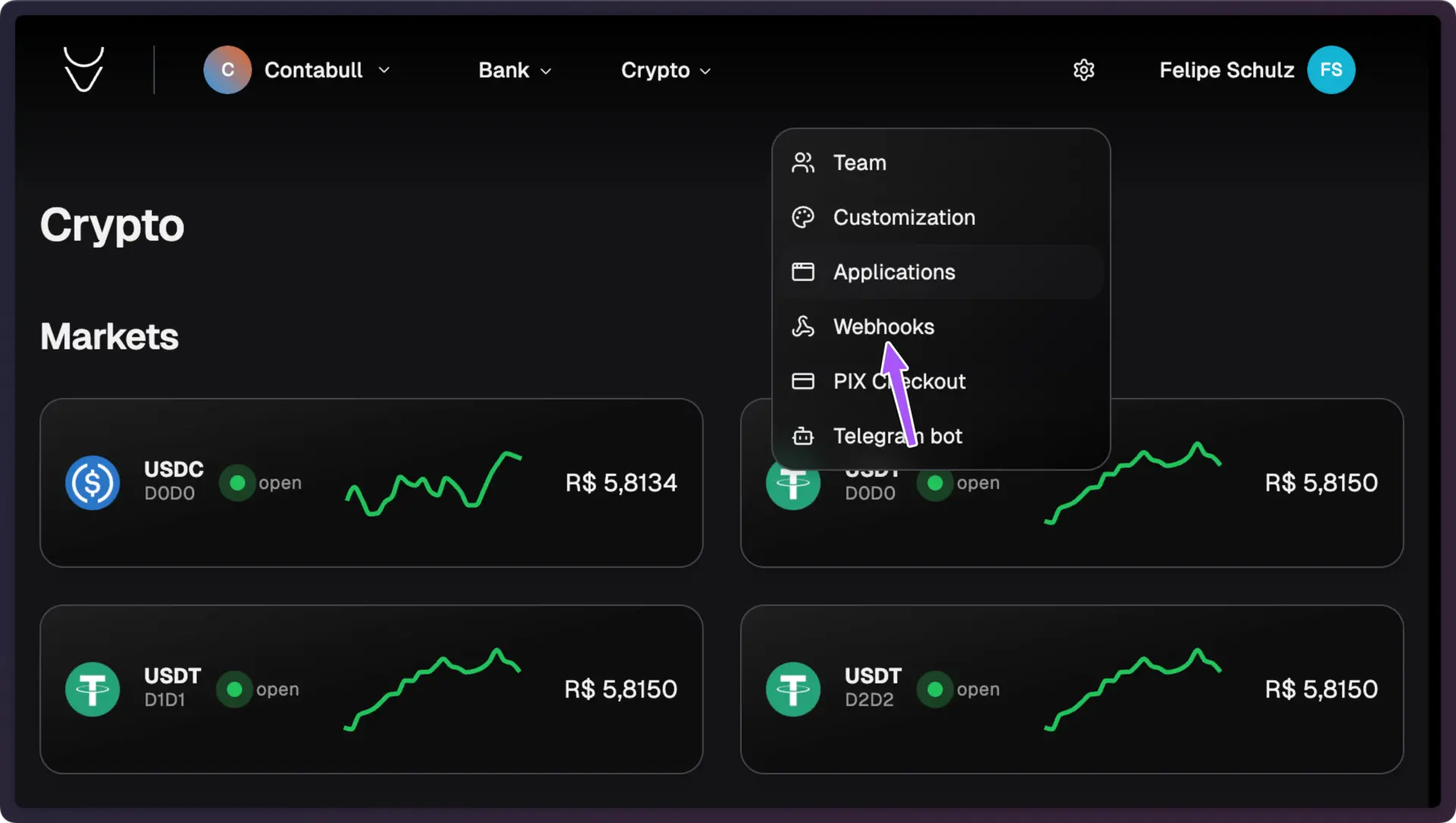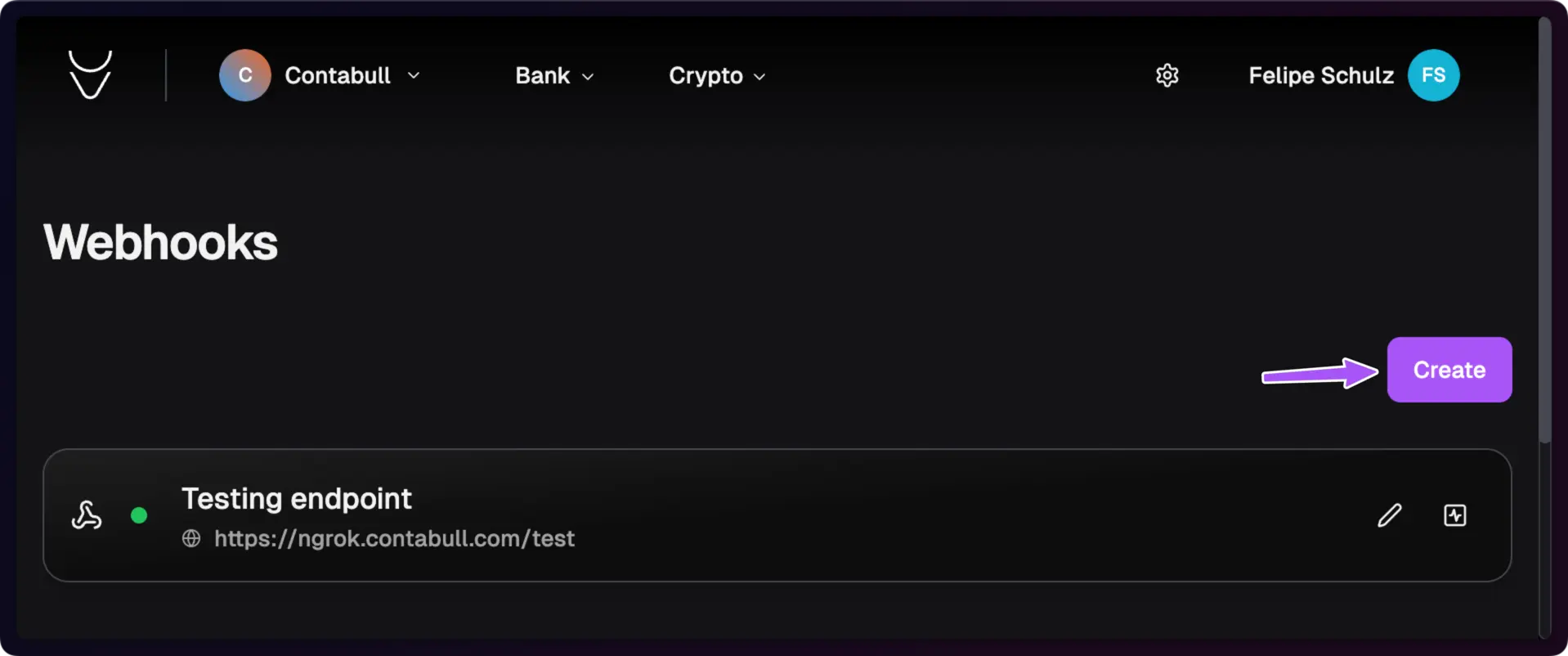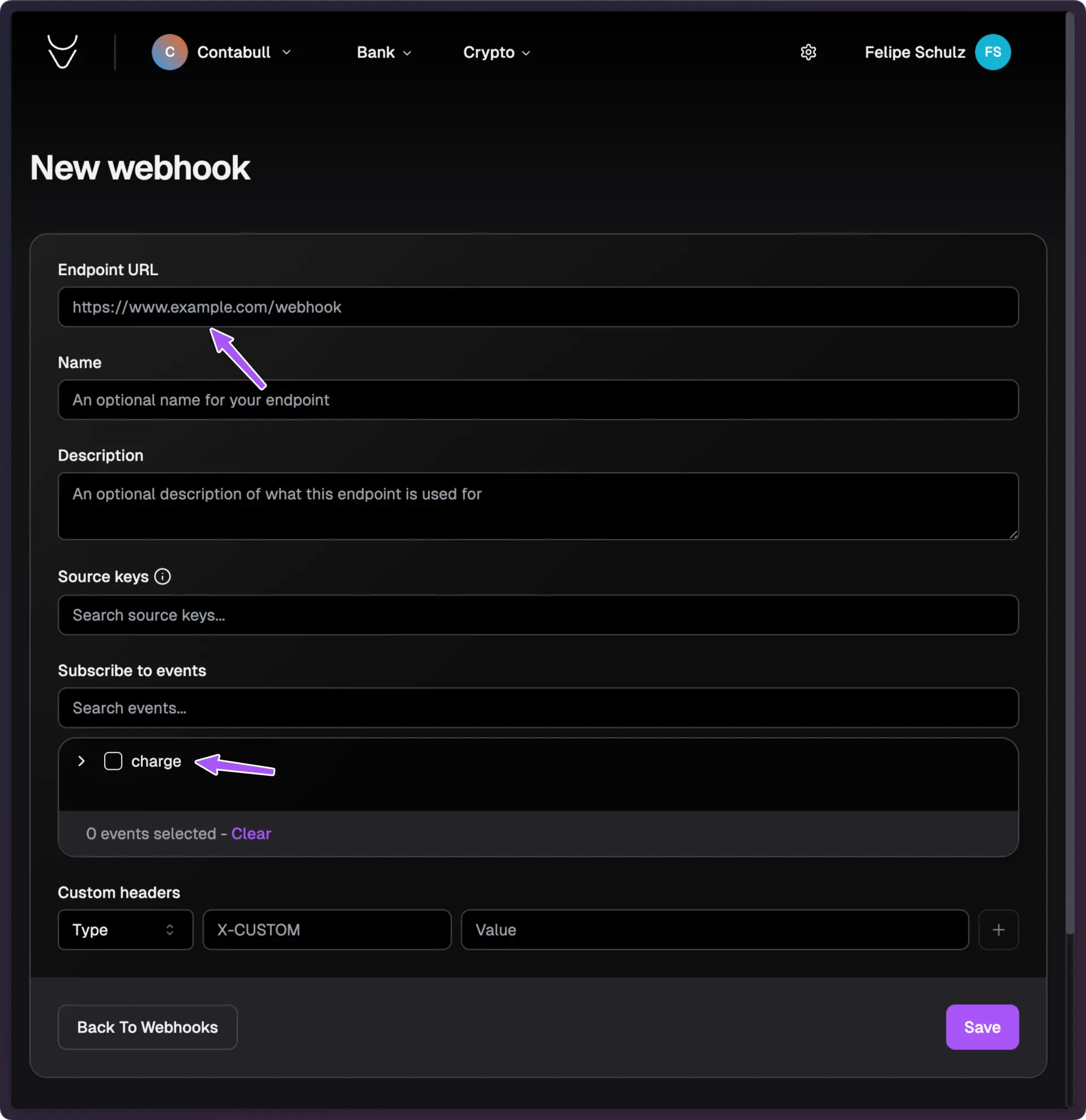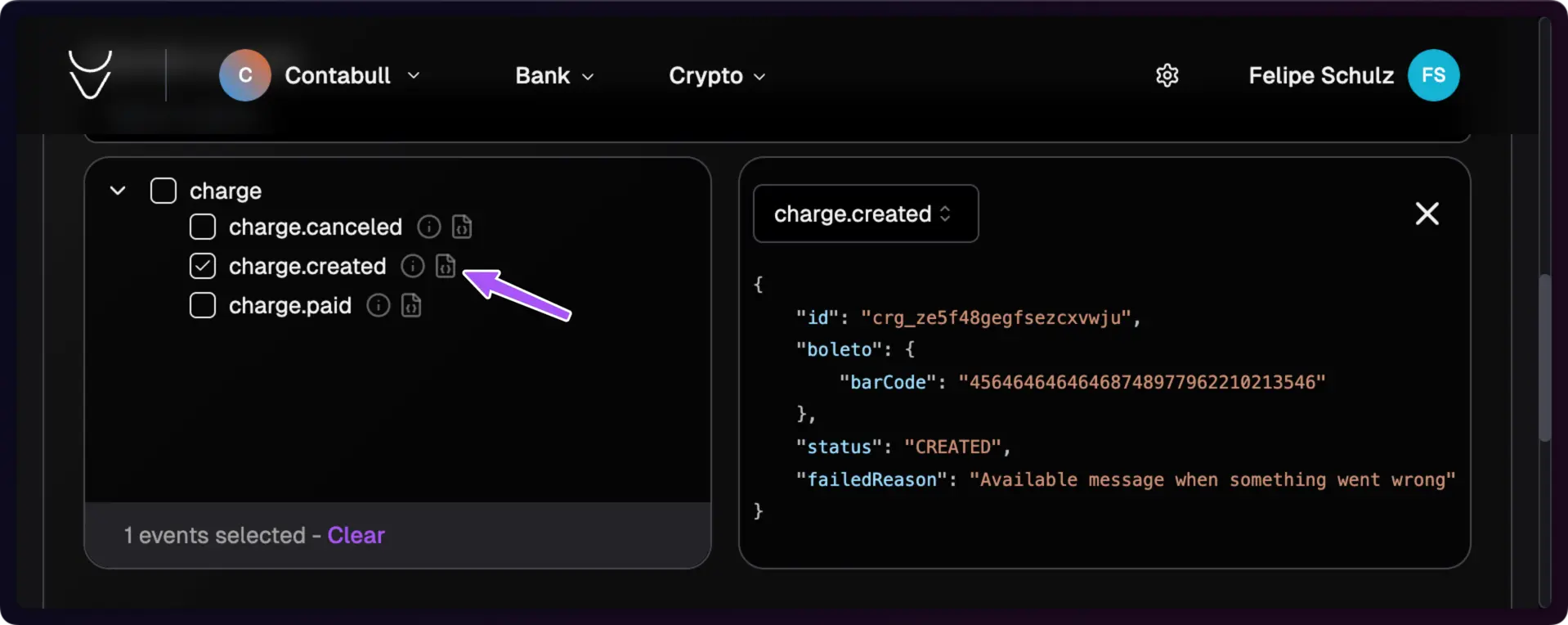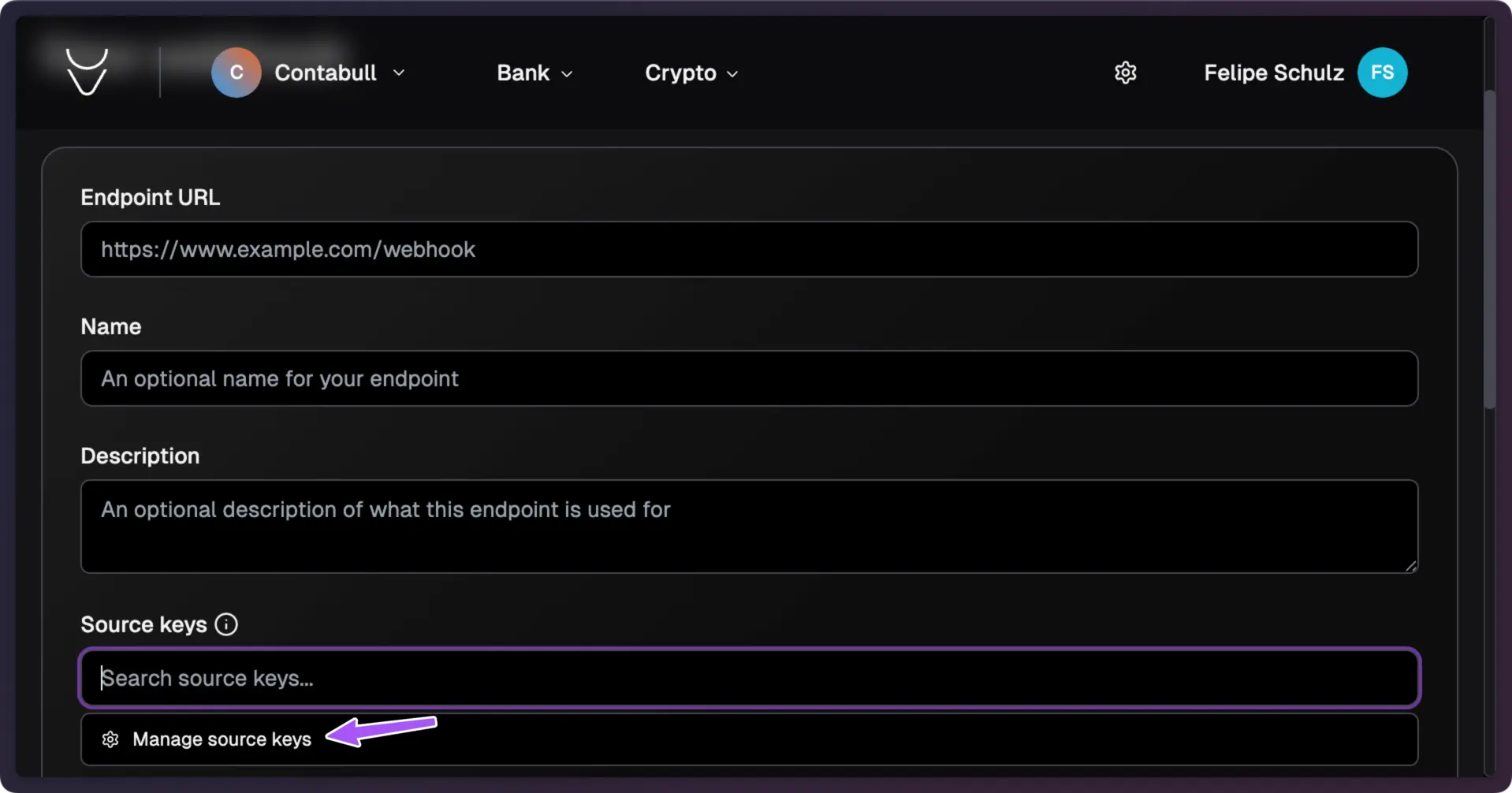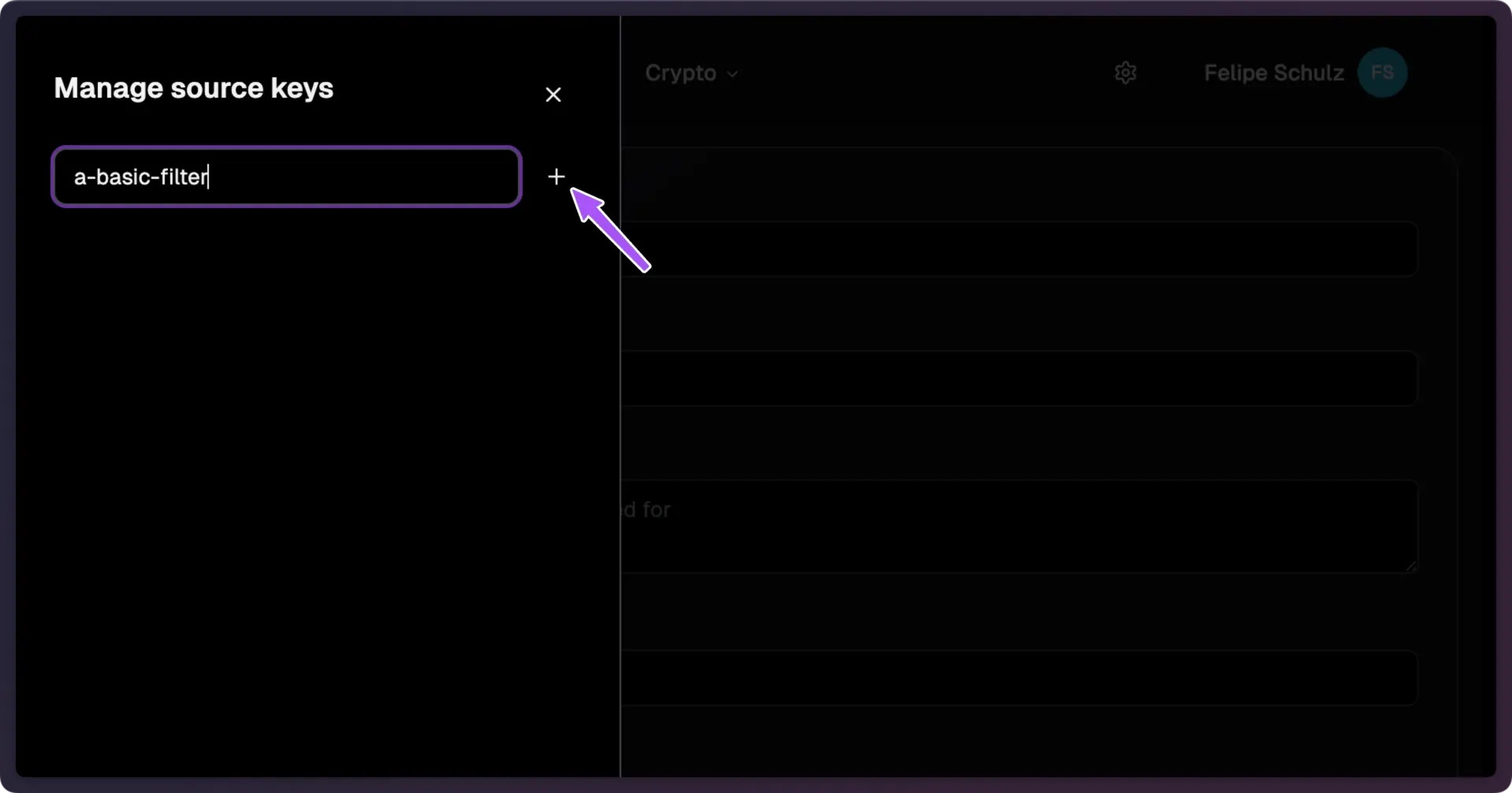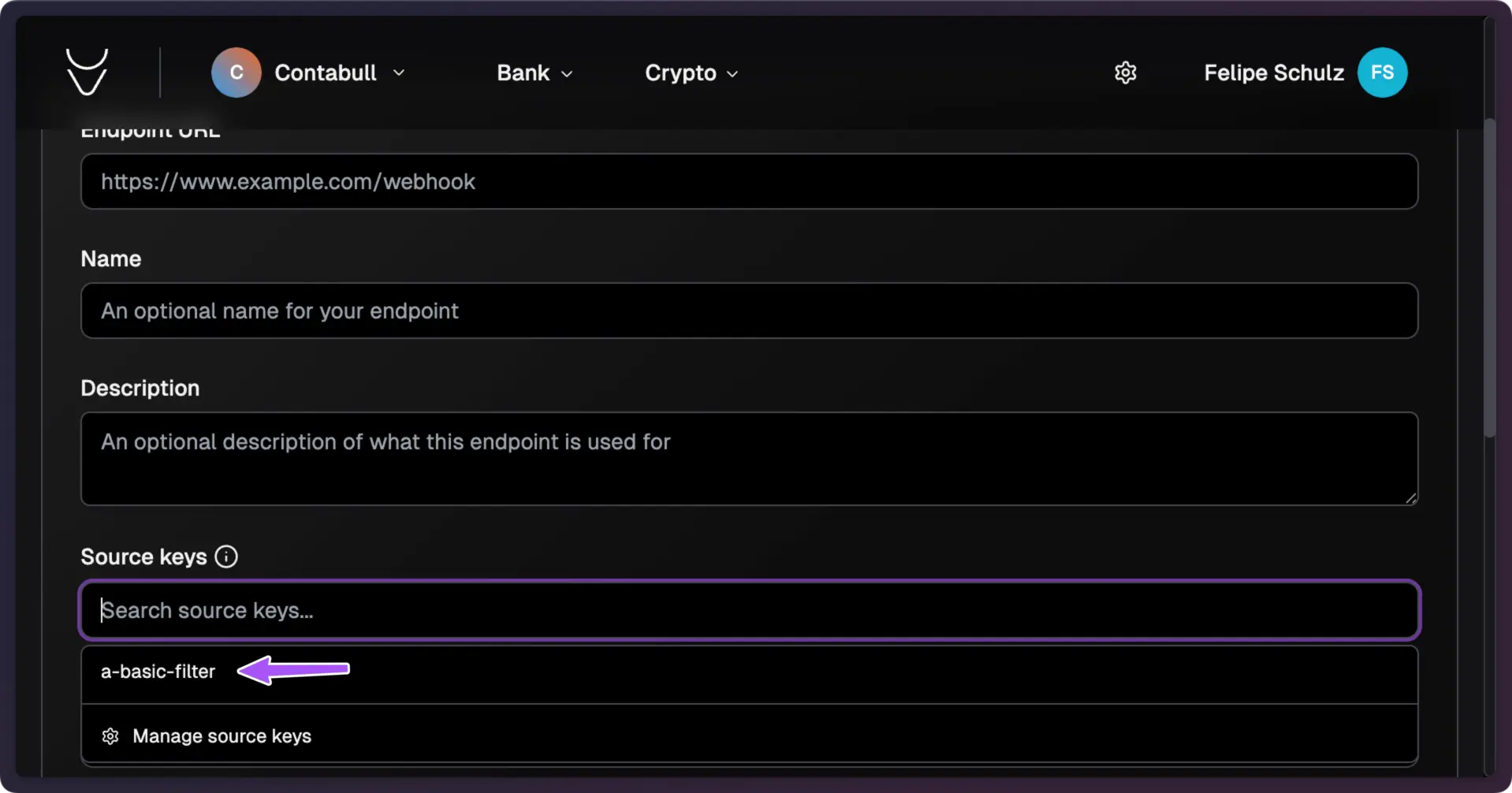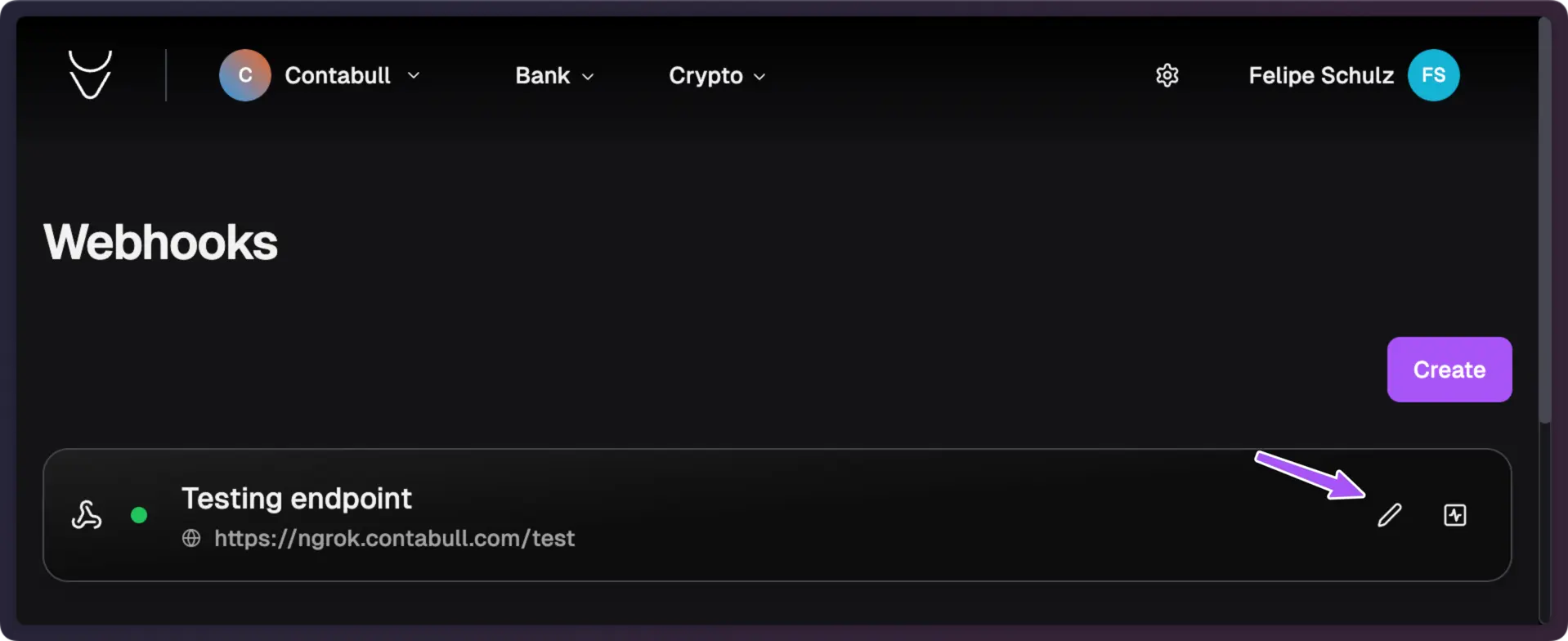1
Access Webhook Settings
In your Contabull dashboard, navigate to Settings and click on Webhooks.
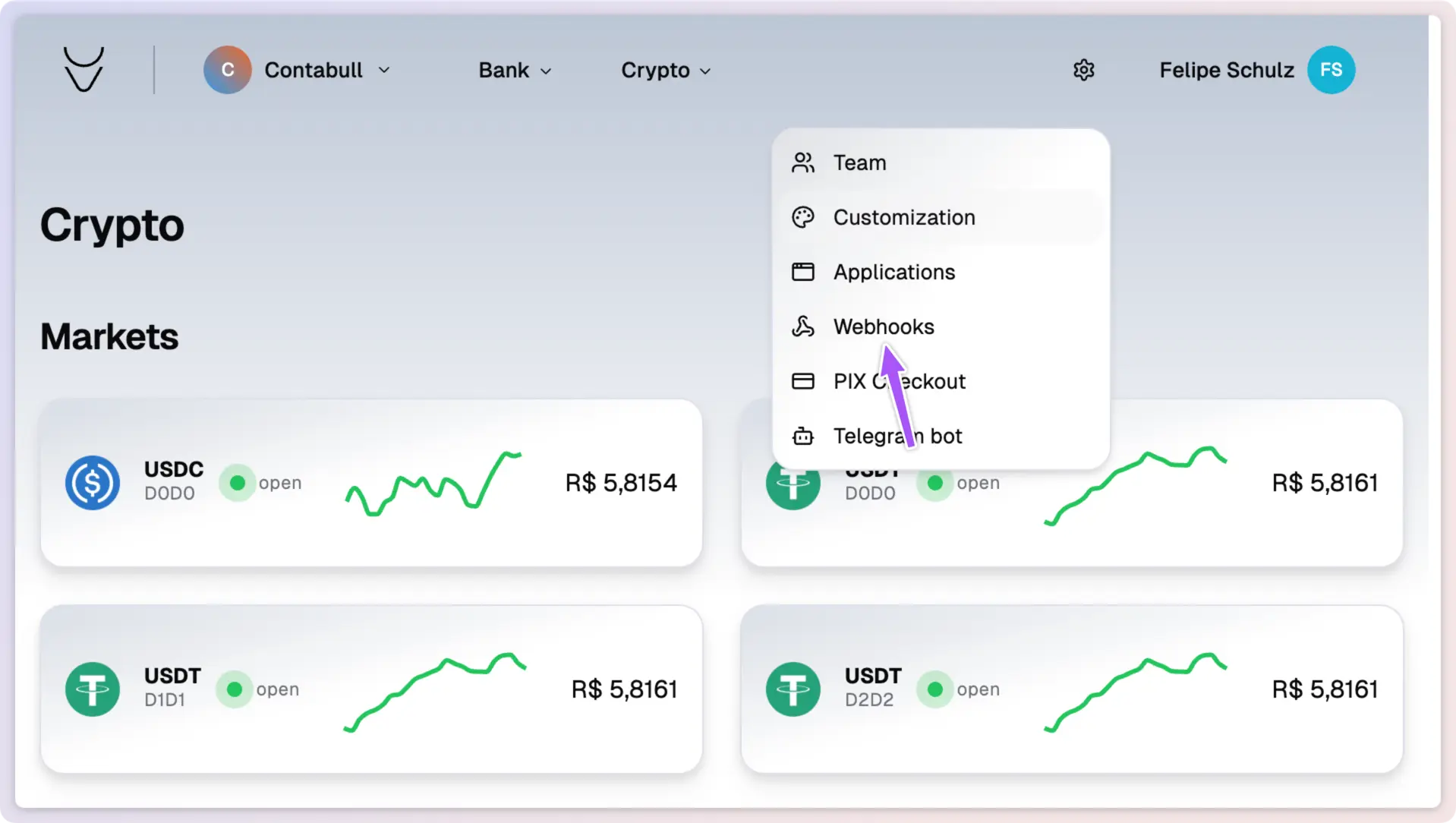
2
Create New Webhook
Click the Create button to begin setting up a new webhook.
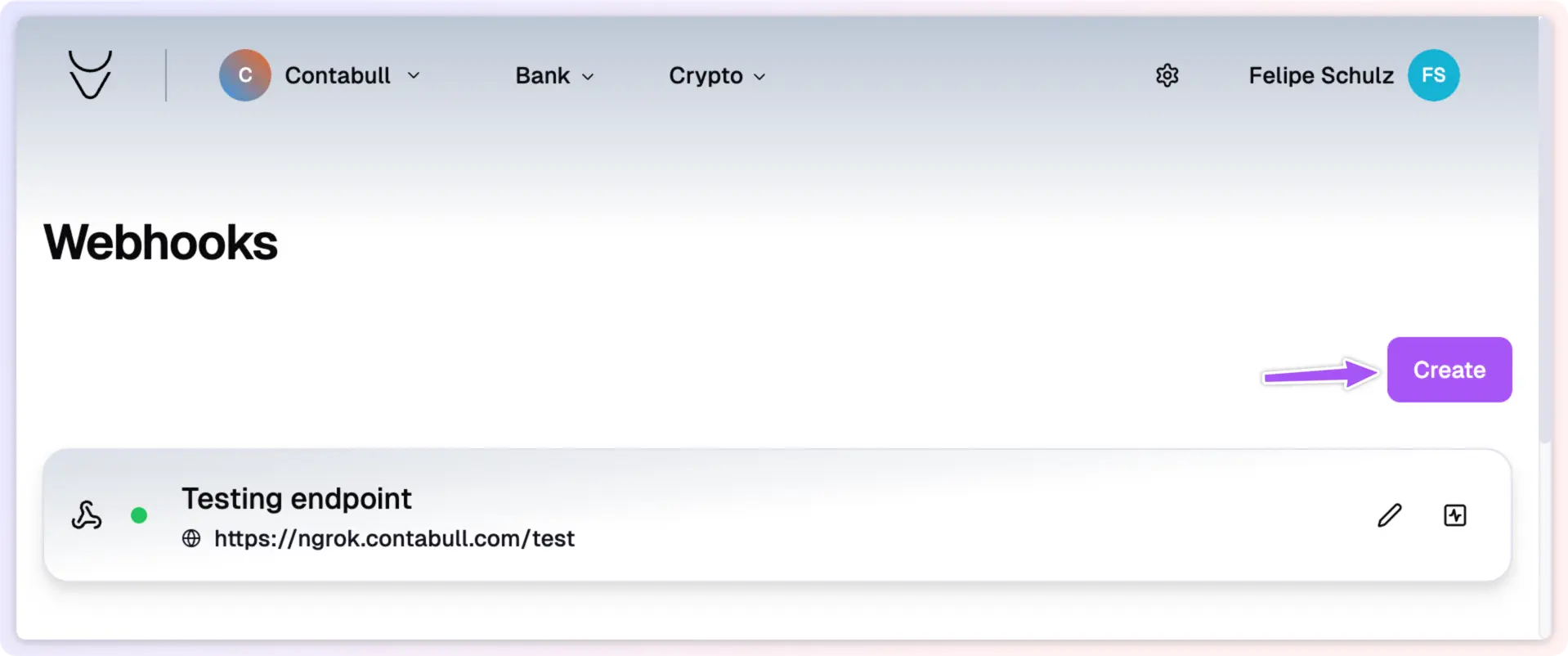
3
Set URL Endpoint
Enter the URL where webhook notifications will be sent. You can create multiple endpoints for different events.
4
Choose Events
Select the events that will trigger this webhook.
5
Set Headers (Optional)
Configure any custom headers to be sent with the webhook requests.
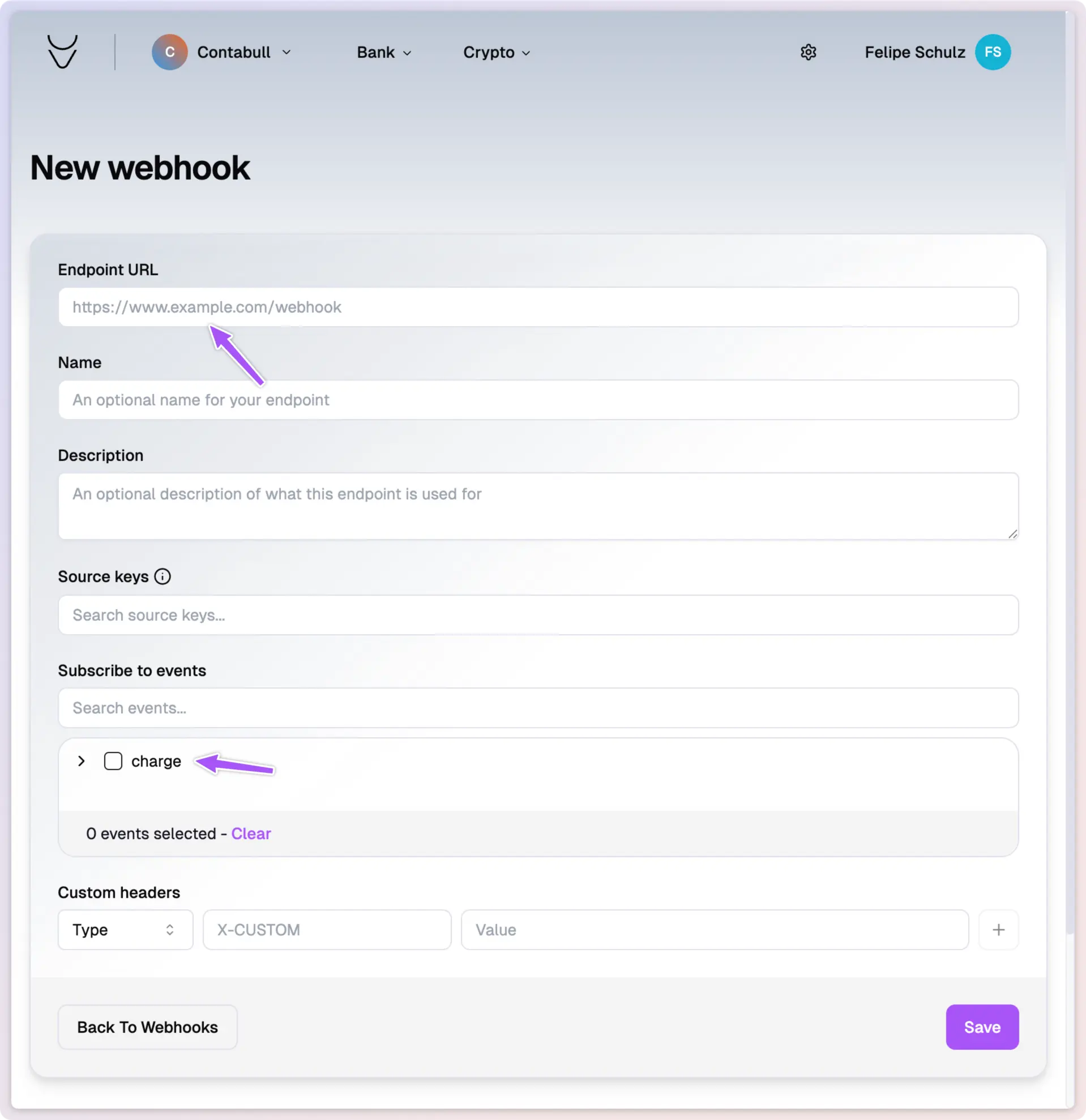
6
Review Payload Example
Click Payload Example to see a sample of the data that will be sent to your endpoint.
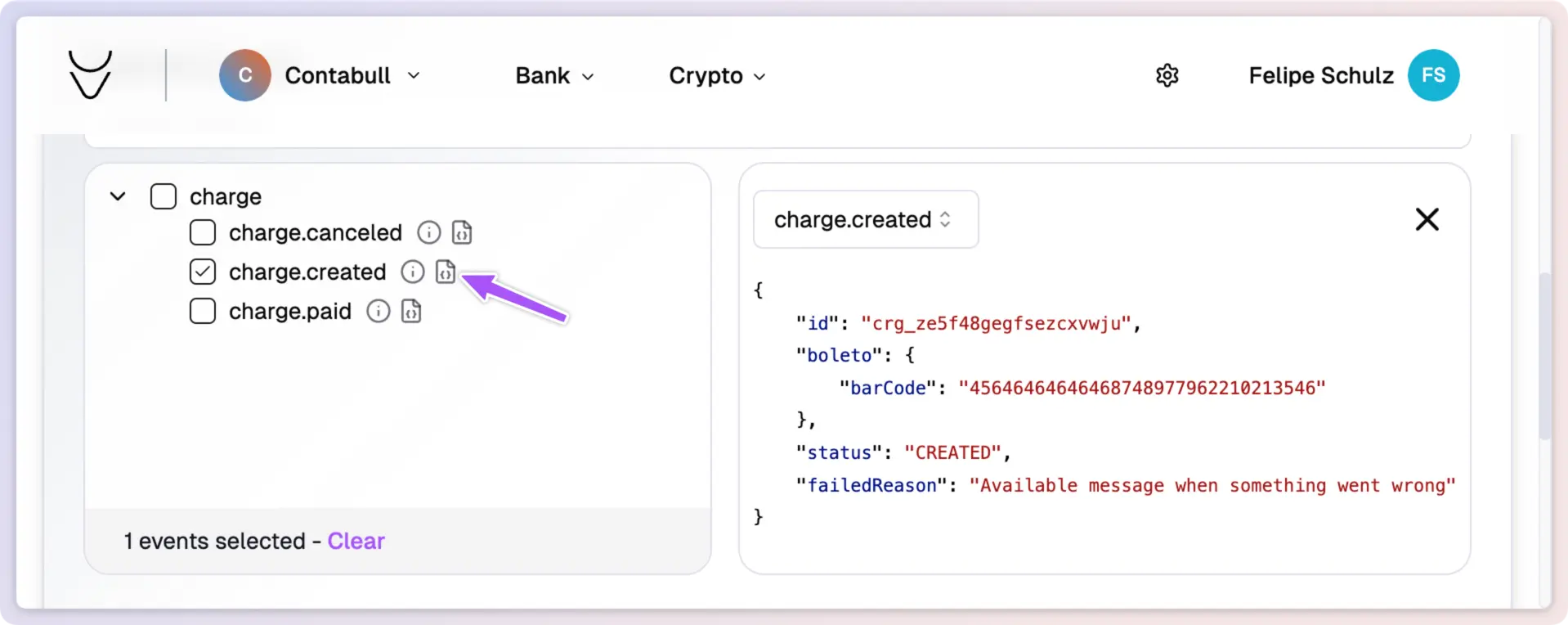
7
Configure Source Keys (Optional)
Limit the webhook to specific source keys if desired. Note: You’ll need to include these keys with the requests that trigger the webhook.
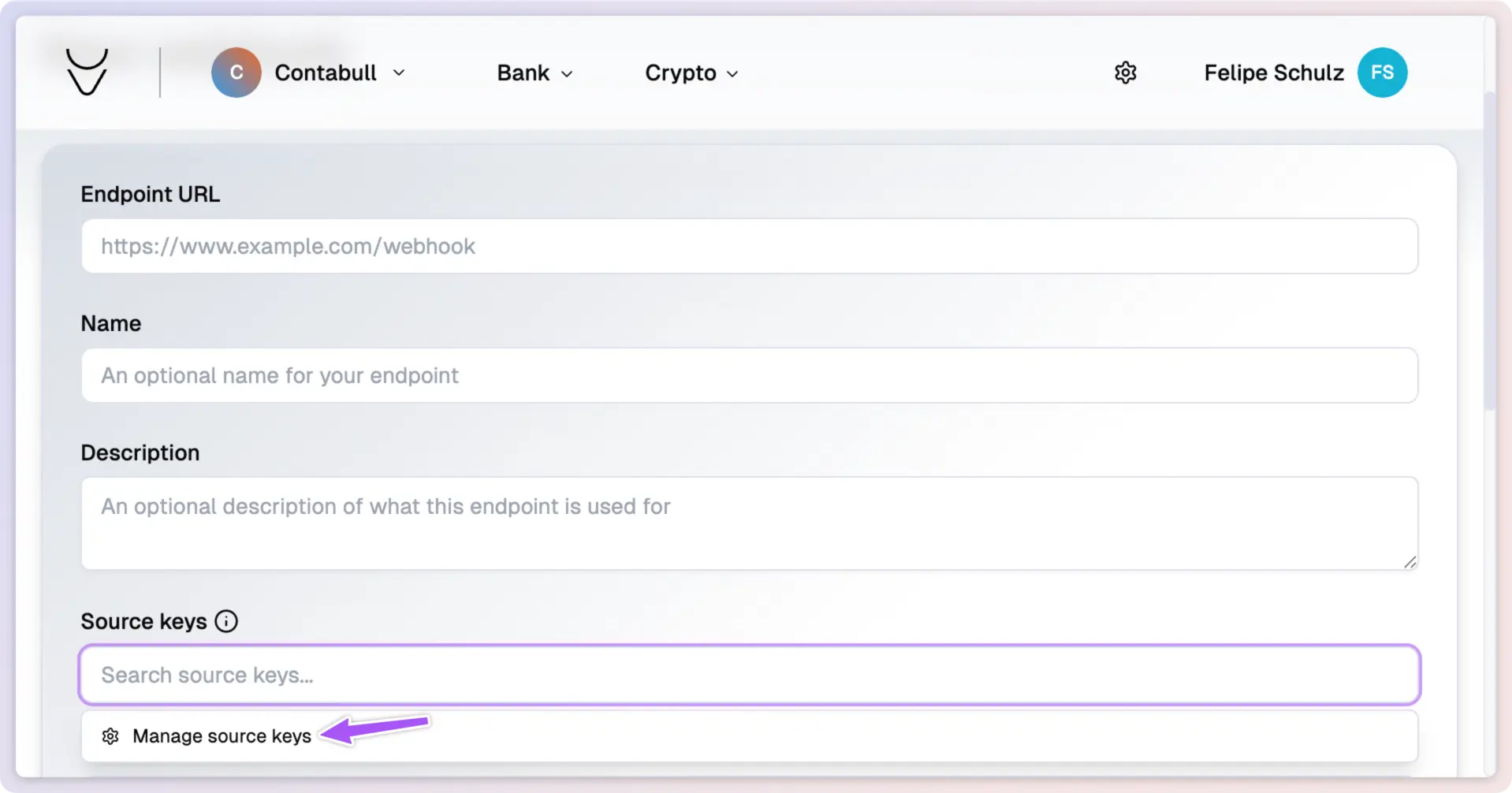
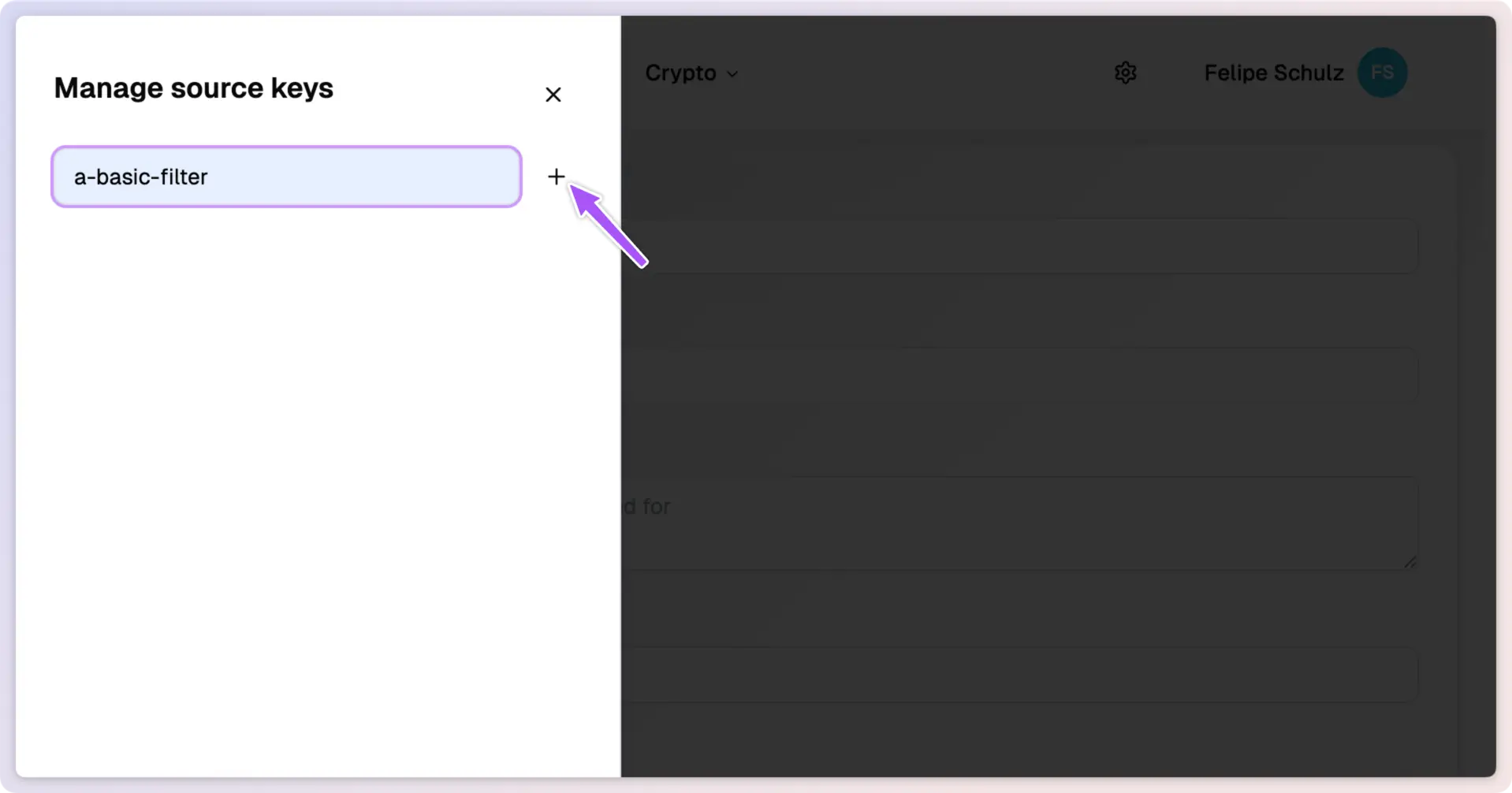
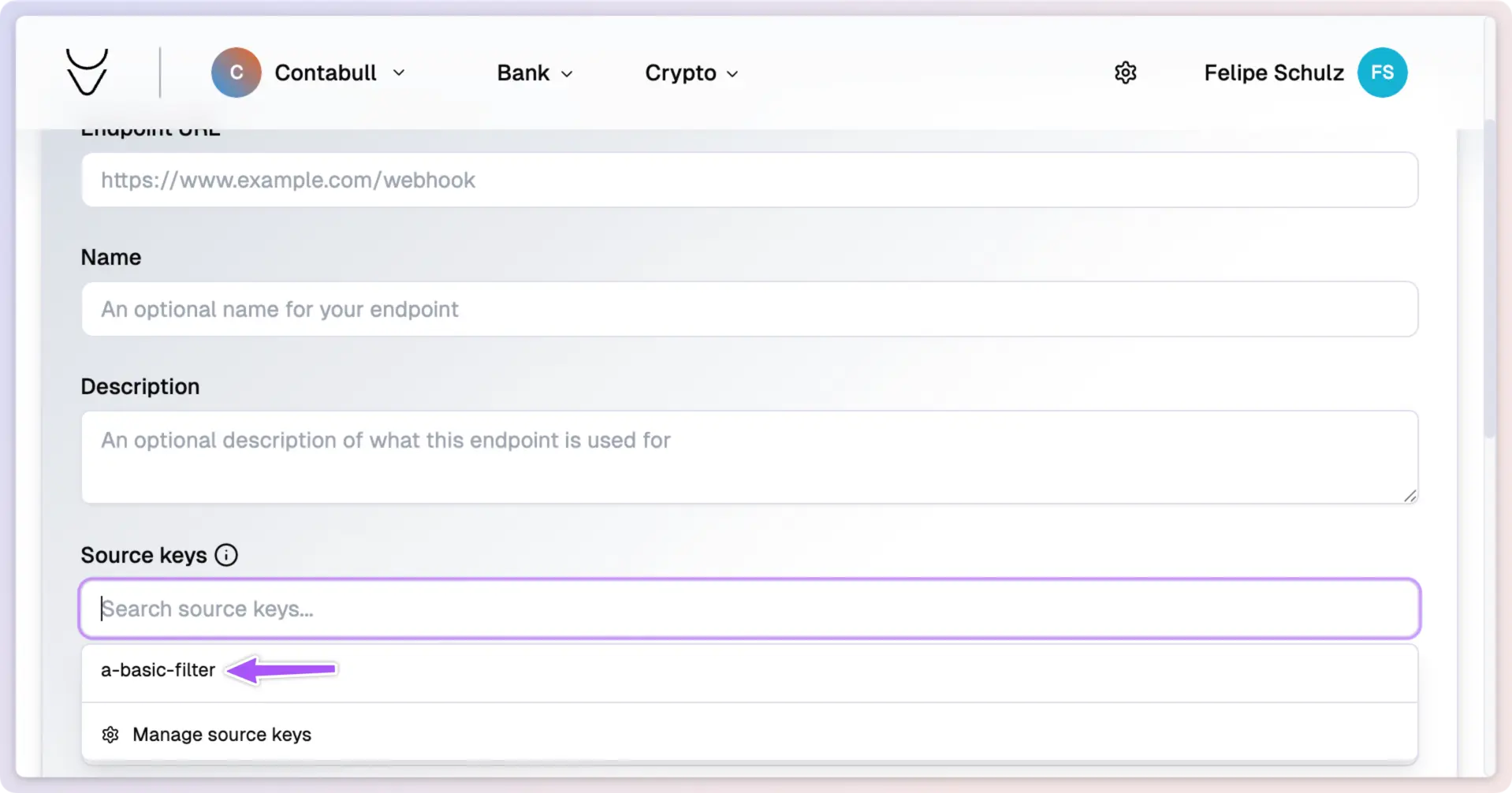
8
Save Webhook Configuration
Click Create to finalize and save your webhook configuration.
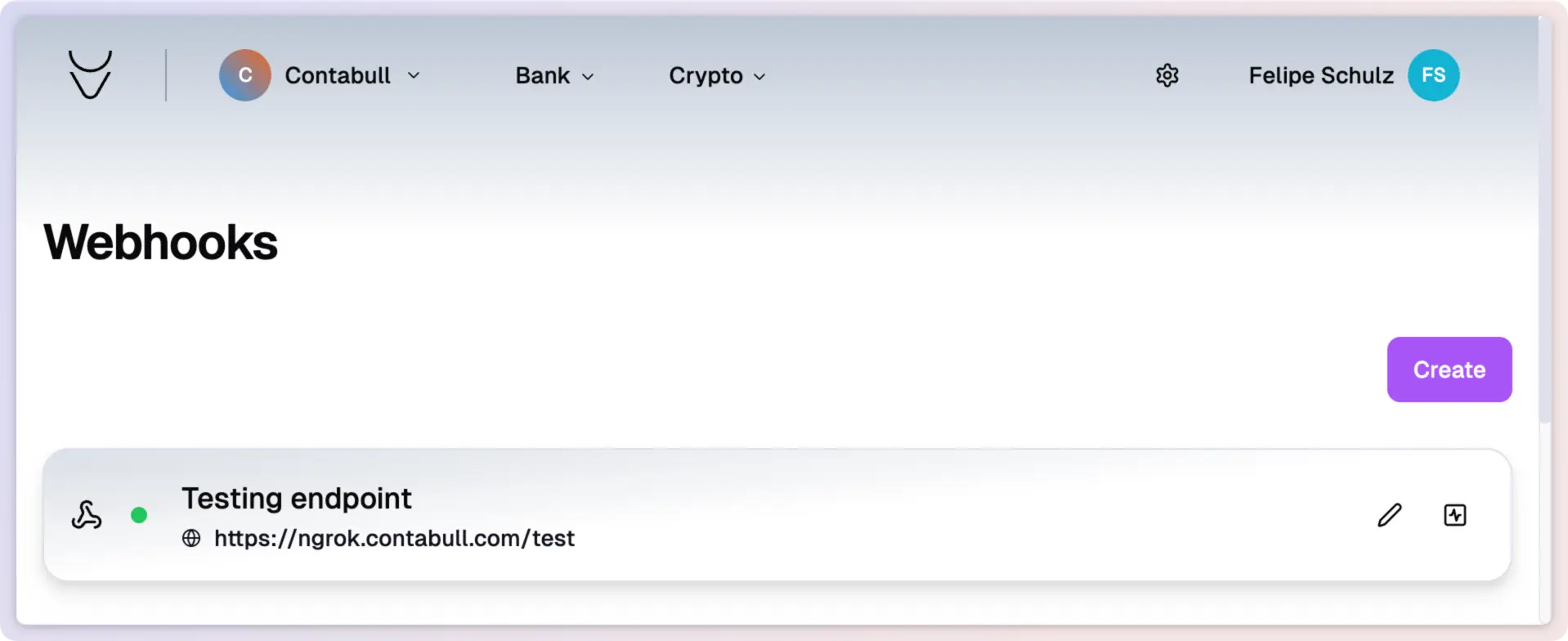
Integrate API
Explore our API Reference to learn how to integrate the webhook into your application.